🔐 Find out how to keep your request authentication here.
Pay requires the authentication process to ensure that every request is created only by the registered credentials. It means that the granted users can only access our resources. Pay utilizes the multi-factor authentication process, they are:
- The knowledge factor, for example, your Pay account password.
- The possession factor, for example, the generated API Key.
The utilized factors are explained briefly below.
Password
Password is one of the prerequisites you need to make when you register to Pay. Your Pay account password must have minimally ten characters consisting of at least capital letters, at least one lowercase letter, one uppercase letter, one number, and one symbol.
API Key
The API key is a specific identifier that authenticates requests for use and transaction purposes. It would be best if you had the API key to start using and exploring the API transactions because all endpoints require authentication using your API Key.
Format
We apply the UUID (Universal Unique Identifier) format for the API Key.
API Key example: a7991766-ed92-4ca7-97a1-cf52bfeccd41
| Security Scheme Type | Header Name | Header Value |
|---|---|---|
| API Key | Authorization | Bearer ${API_KEY} |
Get Your API Key 🔑
Here are the steps you need to go through to get your API key:
Step 1: Login into your Pay dashboard account
Visit our [developer login page] (https://space.dev.pay.com/account/login). Insert your registered email and password. Once you correctly put your email and password, click the Continue button.
If you don't have the Pay account, click the Sign-up icon below.
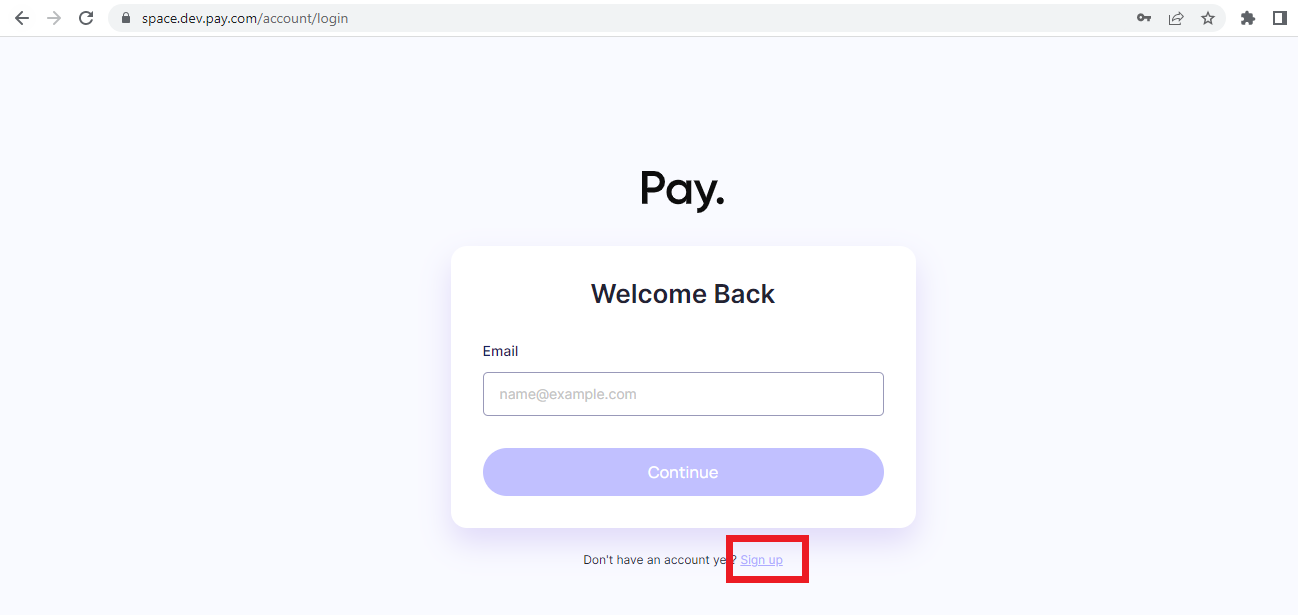
After login, you will be forwarded to the pay dashboard account with the Insights dashboard as your welcoming page.
Step 2: Require the API Key
Select the Configuration icon on the bottom left side of the page.
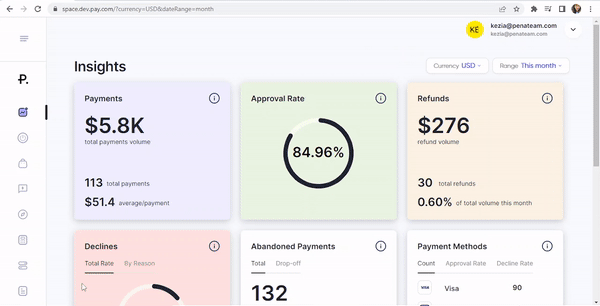
You will find your API Key along with the Whitelisted IP Addresses in the column below.
If you want to reroll the API Key, click the Reroll API icon on the right side of the API Key column > select the Reroll icon.
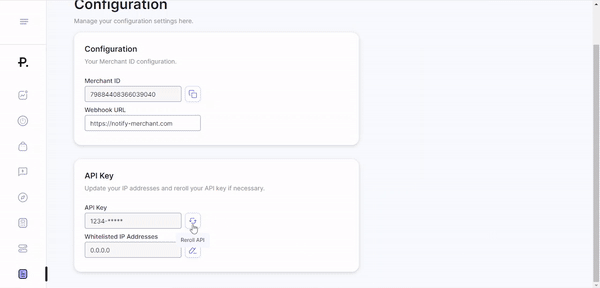
Your API keys should be kept private and not be posted anywhere public, this prevents other people from being able to use your API keys from accessing our services.
If you want to update your IP address, select the Edit IP Addresses icon > insert your IP address > click the Save Changes button.
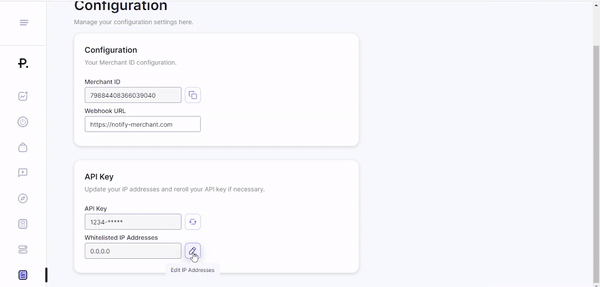
📧 Need some help?
If you encounter errors such as bugs or require assistance, please contact our email support: [email protected] Provide us with the description of the errors and the image of screen records, if possible. We will help you to resolve the problems.